Objective 1.4 Protect and maintain databases
- 1.4.1 Compact and repair databases
- 1.4.2 Back up and restore databases
- 1.4.3 Split a database
- 1.4.4 Encrypt database files
OBJECTIVE 1.4: Contents
1.4.4 Encrypt database files
When you assign a password to a database, any user who wants to work with the database must enter the password to open the file. You can use this process, for example, to restrict who can open a database that is stored in a location that many users share.
A database must be open for exclusive use before you can encrypt the database by using a password. If you are encrypting the current database, you need to close it before you open it for exclusive use.
Important: If any properties of the database are incompatible with encryption, Access displays a message box telling you that the feature (such as row-level locking) will be ignored. You can safely dismiss this message and proceed with encryption.
You can also remove a password from a database after you open it for exclusive use.
To encrypt a database with a password
1. Close the database without exiting Access.
2. Display the Open page of the Backstage view.
3. In the Places list, click the drive where the database is stored, and then click Browse.
4. In the Open dialog box, navigate to the database storage location and select the database file. Click the Open arrow, and then click Open Exclusive.
5. On the Info page of the Backstage view, click Encrypt with Password.
6. In the Set Database Password dialog box, enter the password you want to use, enter the password again in the Verify box, and then click OK.
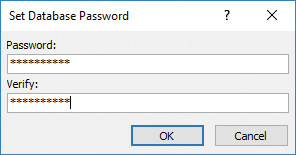
Enter a password to protect the database
To remove a database password
1. Open the database for exclusive access, and enter the database password.
2. On the Info page of the Backstage view, click Decrypt Database.
3. In the Unset Database Password dialog box, enter the password applied to the database, and then click OK.