Objective 1.1 Create a presentation
- 1.1.1. Create a new presentation
- 1.1.2. Create a presentation based on a template
- 1.1.3. Import Word document outlines
1.1 Contents
1.1.3. Import Word document outlines
To create an unformatted presentation that includes slides, you can import a text file or Word document that contains the slide information. PowerPoint creates unformatted Title And Content slides corresponding to the slide titles specified in the source file. When creating a presentation from text file content, you can create only slide titles, because text files don’t support formatting options that would inform PowerPoint of how you want to use the content. When creating a presentation from Word file content, however, you can format the content by applying multiple heading levels.
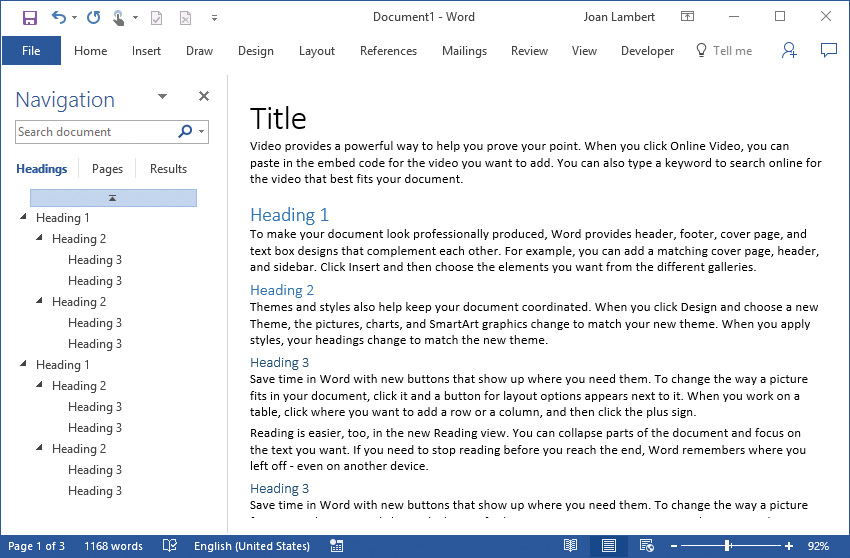
Organize your thoughts in Word and then import the outline to create slides
PowerPoint creates slides, slide titles, and multiple levels of bulleted content based on the heading levels assigned within the Word document. PowerPoint uses only the headings and no other document content. Paragraphs styled as Title or Heading1 become slide titles, and paragraphs styled as Heading2 through Heading9 become bullet points.
If you save an outline containing styled headings as a Word document (.doc or .docx) or a Rich Text Format (RTF) file (.rtf), you can create a new presentation by opening the outline from PowerPoint, or add the outline slides to the existing presentation by importing the outline.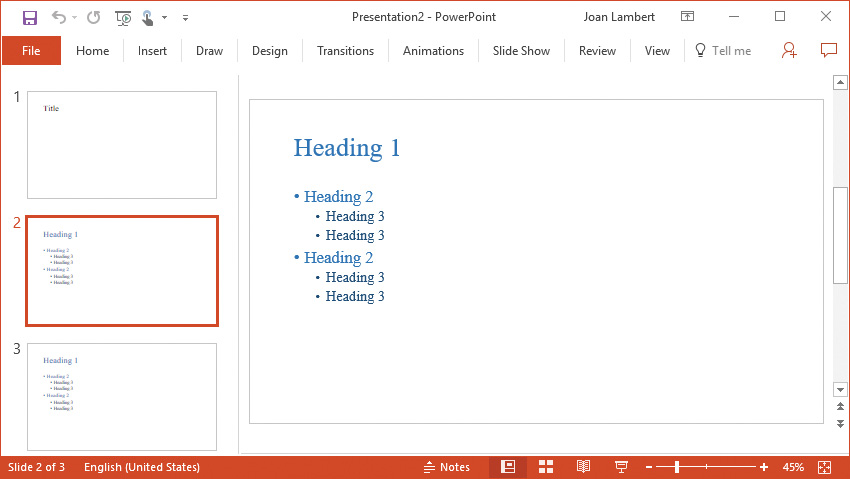
A slide deck created by importing an outline
To prepare a Word document as a presentation outline
- Create a Word document that contains the slide titles and bulleted list content for the slides you want. The document can also contain other content.
- In the Word document, apply the Title or Heading1 style to text that equates to new slide titles, the Heading2 style to text that equates to first-level bullet points on the slide, and the Heading3 style to text that equates to second-level bullet points. Then save the file.
To create a presentation based on a Word outline
- Identify a document that contains the correctly styled outline content.
- In PowerPoint, do the following:
- From the Open page of the Backstage view, browse to the folder that contains the Word document.
- In the Open dialog box, in the File Type list, click All Files or All Outlines.
- Double-click the Word document to create a presentation populated with slides corresponding to the slide titles in the document.
To insert slides based on a Word outline into an existing presentation
- Identify a document that contains the correctly styled outline content.
- Open the presentation you want to insert slides into.
- In the Slides pane, click to position the insertion bar in the location where you want to insert the new slides.
- On the Insert tab, in the Slides group, click the New Slide arrow, and then click Slides from Outline.
- In the Insert Outline dialog box, browse to the folder that contains the Word document, and then double-click the document to insert slides corresponding to the slide titles in the document.