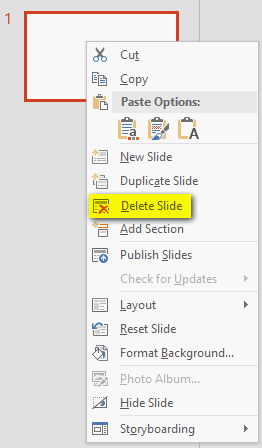Objective 1.2 Insert and format slides
- 1.2.1 To add slides
- 1.2.2 Apply a layout / Reset
- 1.2.3 Hide / Delete Slides
- 1.2.4 Format slide backgrounds
- 1.2.5 Configure headers and footers on slides and printed materials
1.2 Contents
1.2.3 Hide / Delete Slides
If you decide not to include a slide when you deliver a presentation but you don’t want to delete the slide entirely, you can hide the slide. Then PowerPoint will skip over that slide during delivery. Hidden slides are still visible in Normal view and Slide Sorter view, but they appear shaded and have a slash through the slide number.
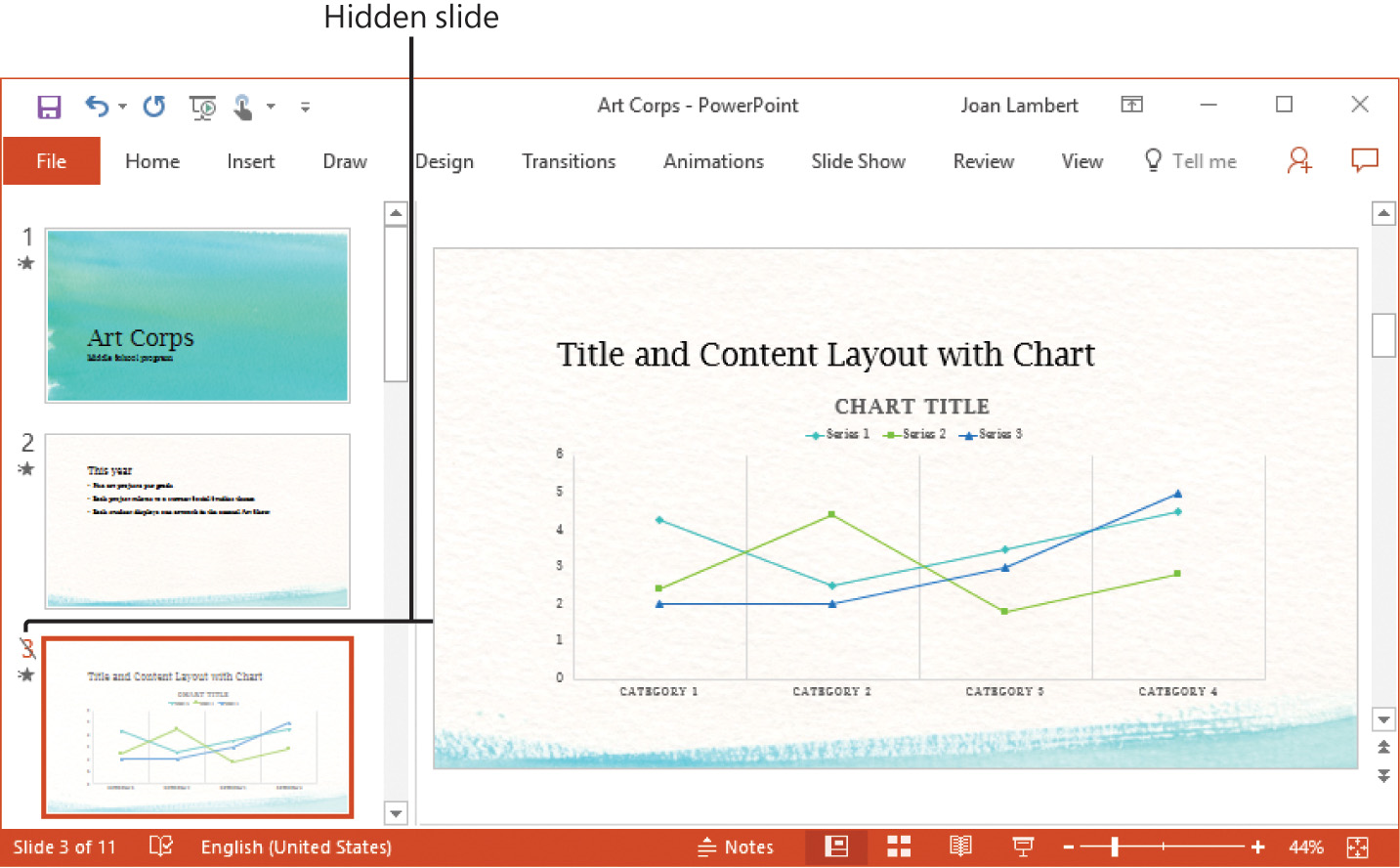
Hidden slides remain in the presentation but aren’t shown in a slide show
To hide or unhide slides
- Right-click a slide or selected slides, and then click Hide Slide.
Tip: The Hide Slide command name doesn’t change; when the selected slide is hidden, the command appears to be selected.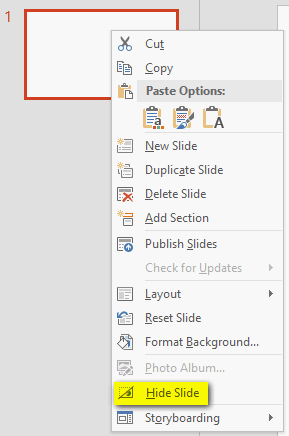 or
or 
To delete slides
- Right-click a slide or selected slides, and then click Delete Slide.