Objective 1.2 Insert and format slides
- 1.2.1 To add slides
- 1.2.2 Apply a layout / Reset
- 1.2.3 Hide / Delete Slides
- 1.2.4 Format slide backgrounds
- 1.2.5 Configure headers and footers on slides and printed materials
1.2 Contents
1.2.5 Configure headers and footers on slides and printed materials
To ensure consistency across slides in a presentation, slide header and footer elements are usually managed on slide masters, notes masters, and handout masters.
However, you can configure the display of information in slide footers, and in the headers and footers of speaker notes pages and handouts, without modifying the slide master.
The following table describes the information you can display in the slide footer.
- You have the option of configuring the footer for one slide, for all slides, or for all slides other than the title slide.
- The footer configuration applies to on-screen and printed slides.
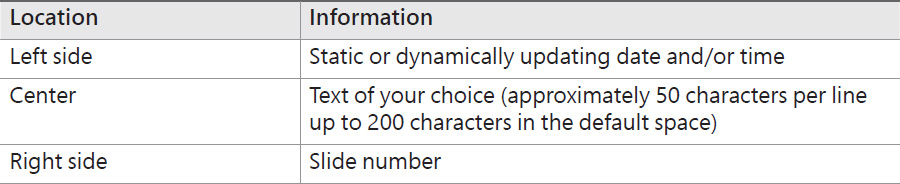
The following table describes the information you can display on speaker notes pages and handouts.
- The header and footer configuration applies to the speaker notes pages and handouts for all slides in the presentation.
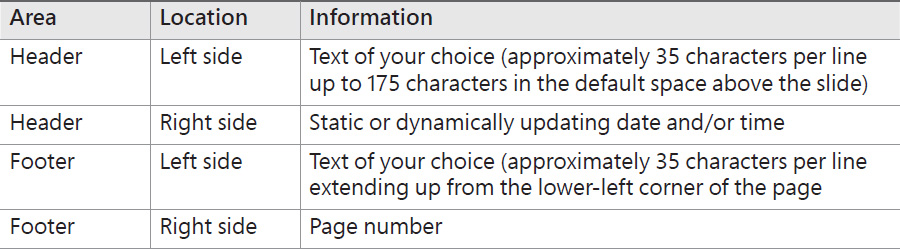
To configure slide footer content
- On the Insert tab, in the Text group, click the Header & Footer button.
- On the Slide tab of the Header and Footer dialog box, select the check boxes for the elements you want to display. Options include Date and time, Slide number, and Footer.
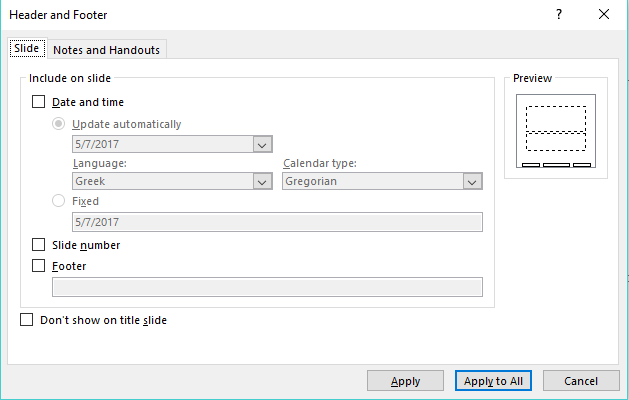
Selecting an element outlines the corresponding location in the preview area - If you select the Date and time check box, do either of the following:
- Select the Update automatically option, and then select the date and time format you want from the list.
- Select the Fixed option, and then enter the date and time you want to display.
- If you select the Footer check box, enter the text that you want to display in the center footer section.
- To suppress the footer elements on the title slide of the presentations, select the Don’t show on title slide check box.
- To save your changes, do either of the following:
- To display the footer only on the current slide, click Apply.
- To display the footer on all slides in the presentation, click Apply to All.
To configure notes page and handout header and footer content
- On the Insert tab, in the Text group, click the Header & Footer button.
- Click the Notes and Handouts tab.
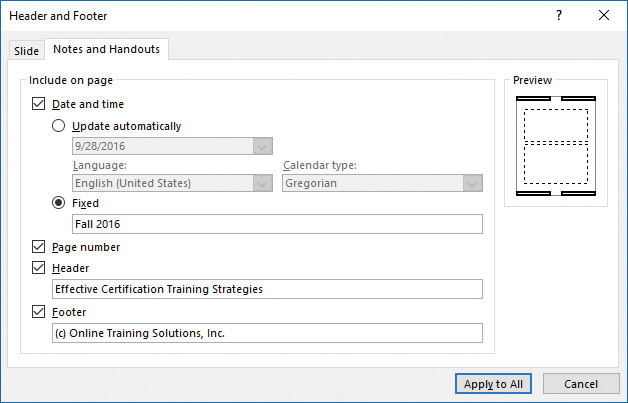
- Select the check boxes for the elements you want to display. Options include Date and time, Page number, Header, and Footer.
- If you select the Date and time check box, do either of the following:
- Select the Update automatically option, and then select the date and time format you want from the list.
- Select the Fixed option, and then enter the date and time you want to display.
- If you select the Header check box, enter the text that you want to display on the left side of the header.
- If you select the Footer check box, enter the text that you want to display on the left side of the footer.
- To save your changes, click Apply to All.