Objective 1.5 Change presentation options and views
- 1.5.1. Display different views of a presentation
- 1.5.2. Display and edit presentation properties
- 1.5.3 Change slide size
1.5 Contents
1.5.2. Display and edit presentation properties
Display and edit presentation properties
The properties of a PowerPoint presentation are easily accessible from the Info page of the Backstage view. You can view and modify some properties directly on the Info page, or you can work in the Properties dialog box.
|
The basic Properties list includes the file size, number of slides, number of hidden slides, presentation title, and tags and categories assigned to the presentation for the purpose of file discovery during a search operation.
Pointing to the field to the right of an editable property displays an orange box; clicking the box allows you to edit the property. You can expand the Properties list to display additional presentation statistics and editable properties such as Comments, Status, Subject, Hyperlink Base, and Company. You can access more properties, including custom properties that might be specific to your organization’s file storage requirements, in the file’s Properties dialog box. |
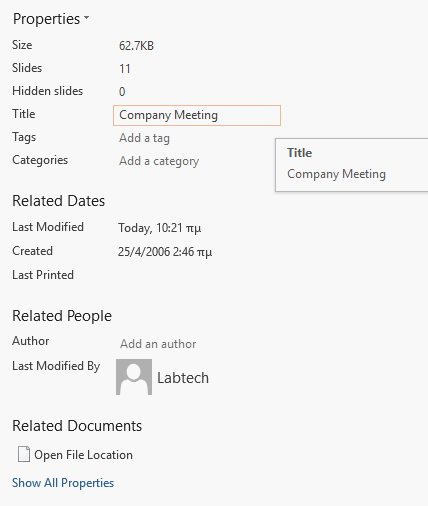 |
To access presentation properties
- The basic Properties list is on the Info page of the Backstage view.
- To expand the Properties list, click the Show All Properties link below the list.
- To open the Properties dialog box, do either of the following:
- On the Info page of the Backstage view, click Properties, and then click Advanced Properties. Editable properties are located on the Summary and Custom tabs of this Properties dialog box.
- In File Explorer, right-click the file, and then click Properties. Editable properties are located on the Details tab of this Properties dialog box.
To set or change basic properties
- In the Properties list, click an editable property field to activate it.
- Select existing text that you want to replace. Placeholder prompts such as Add A Tag disappear automatically.
- Enter the information you want to assign to the property.
- Press Enter or click away from the property field.