Objective 1.7 Configure and present a slide show
- 1.7.1 Configure and present a slide show
1.7.1 Configure and present a slide show
Presenter View
If you’re presenting from your computer on a remote monitor, you can display the slides to the audience but see upcoming slides and your slide notes on your computer by using Presenter View. You can use Presenter view to display the current slide, slide notes, next slide, and slide controls in one window, whether on the same monitor or on a separate monitor.
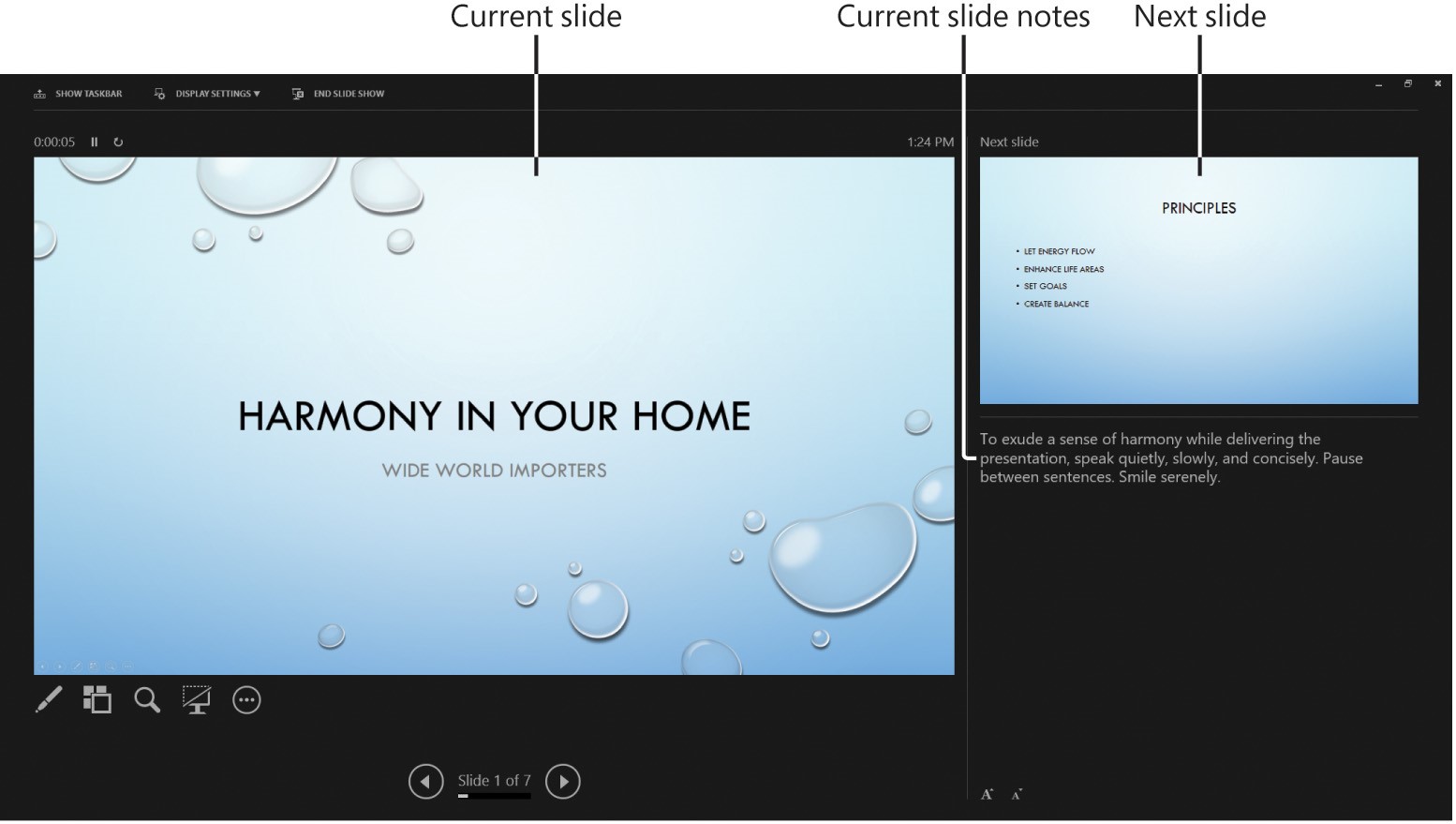
Presenter View is a valuable tool
Tip: Presenter View is also useful when you’re reviewing or rehearsing timings for a slide show.
To display a slide show in Presenter view on your monitor
1. Start the slide show.
2. On the navigation toolbar in the lower-left corner of the screen, click the Options button (labeled with an ellipsis) and then click Show Presenter View.
To display Presenter view on one monitor and a standard slideshow on another
1. In the Set Up Show dialog box, in the Multiple monitors area, in the Slide show monitor list, click the monitor on which you want to display the slides to the audience.
2. Select the Show Presenter View check box, and then click OK.
3. Switch to Slide Show view. Then on the control monitor, use the Presenter view tools to control the presentation.
Or
1. On the Slide Show tab, in the Monitors group, in the Show Presentation On list, click the monitor on which you want to display the slides to the audience.
2. In the Monitors group, select the Use Presenter View check box.
3. Switch to Slide Show view. Then on the control monitor, use the Presenter view tools to control the presentation.