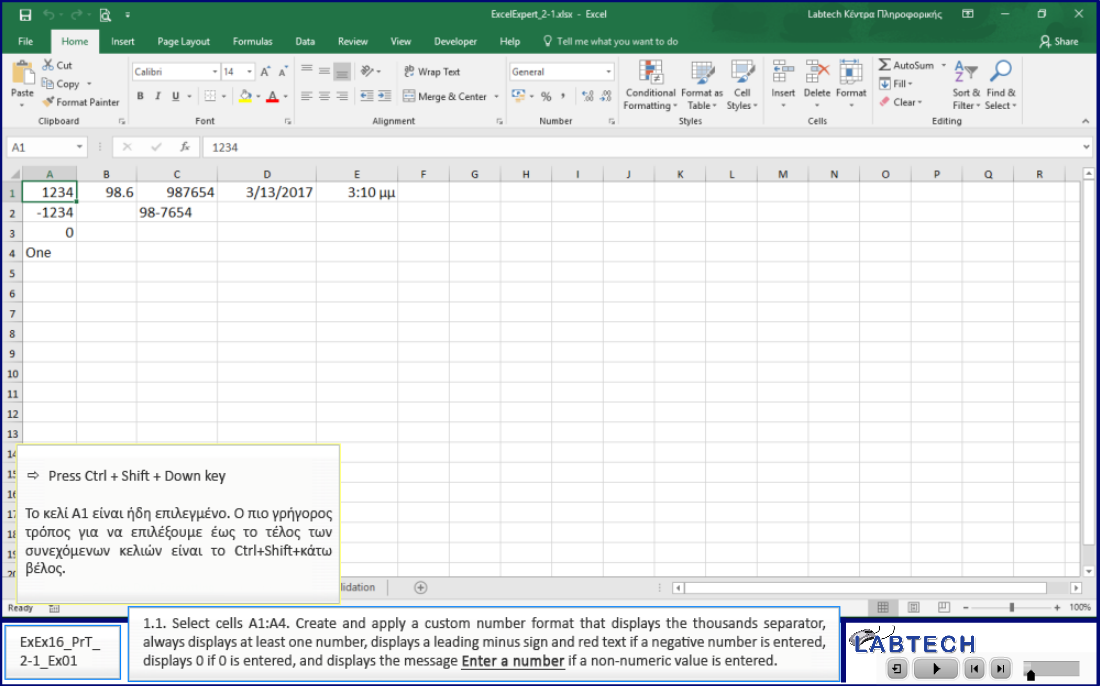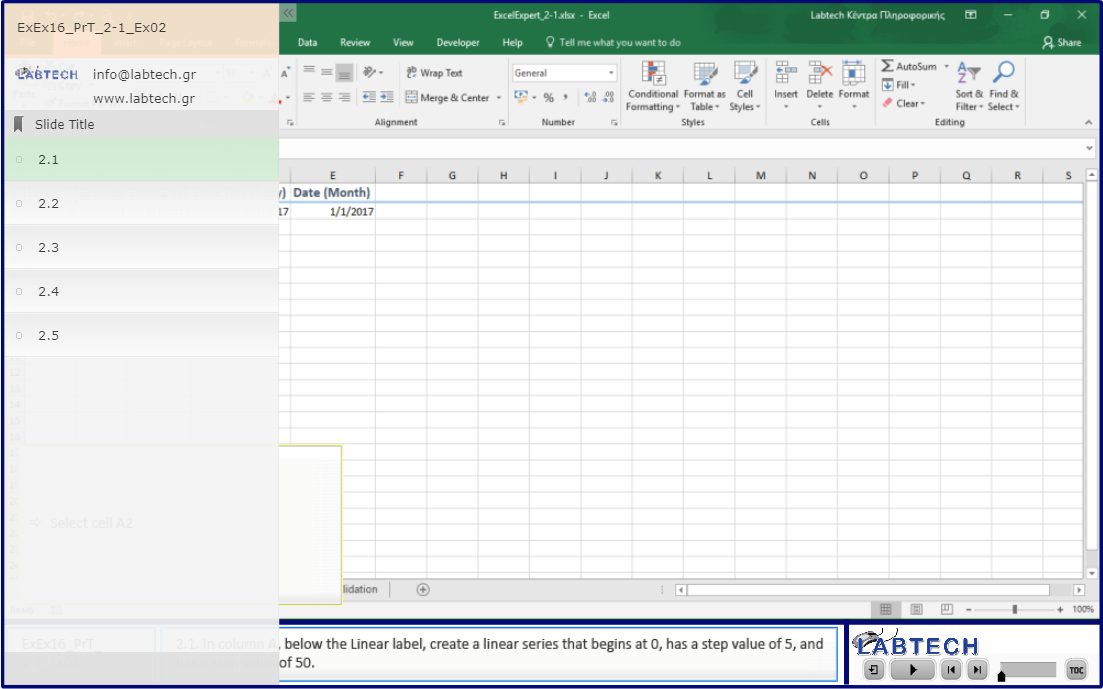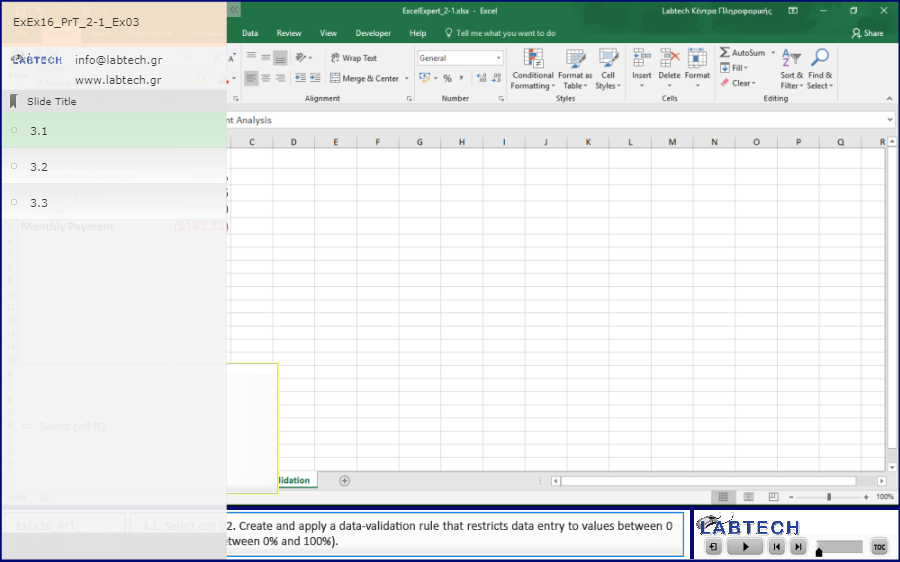Objective 2.1: Apply Custom Data Formats and Validation (δείγμα)
- 2.1.1. Create custom data formats
- 2.1.2. Populate cells by using advanced Fill Series options
- 2.1.3. Configure data validation
2.1: Practice & Exam Tasks
The practice files for these tasks are located in the Objective 2-1 practice file folder. The folder also contains result files that you can use to check your work.
Practice Tasks
|
1. Open the ExcelExpert_2-1 workbook, display the Custom Data Formatting worksheet, and do the following: 1.1. Select cells A1:A4. Create and apply a custom number format that displays the thousands separator, always displays at least one number, displays a leading minus sign and red text if a negative number is entered, displays 0 if 0 is entered, and displays the message Enter a number if a non-numeric value is entered.
1.2. Select cell B1. Create and apply a custom number format that displays the thousands separator and the decimal point, always displays at least one digit before and after the decimal point, and displays °C (the degree symbol and the letter C, for degrees Celsius) at the end.
1.3. Select cells C1:C2. Create and apply a custom number format that displays a six-digit entry with a dash after the first two digits, the text Acct # before the digits, and the text Enter numbers only if the user includes any non-numeric characters in the entry.
1.4. Select cell D1. Create and apply a custom date format that displays the two-digit month, day, and year, separated by periods. 1.5. Select cell E1. Create and apply a custom time format that displays the two-digit hour and minute with nothing in between them, followed by a space and the text hours.
|
|
|
2. Display the Fill Series worksheet and do the following: 2.1. In column A, below the Linear label, create a linear series that begins at 0, has a step value of 5, and has a stop value of 50. 2.2. In column B, below the Growth label, create a growth series that begins at 1, has a step value of 2, and has a stop value of 250. 2.3. Fill the range C2:C11 with a Date series that uses a day unit and a step value of 2. 2.4. Fill the range D2:D11 with a Date series that uses a weekday unit and a step value of 1. 2.5. Fill the range E2:E11 with a Date series that uses a month unit and a step value of 6. Σημείωση; |
|
|
3. Display the Data Validation worksheet and do the following: 3.1. Select cell B2. Create and apply a data-validation rule that restricts data entry to values between 0 and 1 (that is, between 0% and 100%).
3.2. Include an input message titled Interest Rate with the following text: Please enter a value between 0 and 1. 3.3. Then enter a stop-style error message titled Invalid Interest Rate with the following text: The interest rate value you entered is invalid. Please enter a value between 0 and 1. 3.4. Select cell B3. Create and apply a data-validation rule that restricts data entry to positive values with a minimum of 1 and a maximum of 30.
3.5. Include an input message titled Loan Period with the following text: Please enter a value between 1 and 30 years. 3.6. Then enter a stop-style error message titled Invalid Loan Period with the following text: The loan period value you entered is invalid. Please enter a value between 1 and 30 years. 3.7. Select cell B4. Create and apply a data-validation rule that restricts data entry to positive values.
3.8. Include an input message titled Loan Principal with the following text: Please enter a value greater than 0. 3.9. Enter a stop-style error message titled Invalid Loan Principal with the following text: The loan principal value you entered is invalid. Please enter a value greater than 0. |
|
|
4. Save the workbook. 5. Open the ExcelExpert_2-1_results workbook. Compare the two workbooks to check your work. Then close the open workbooks. |
Exam Tasks
Θα χρειαστείτε το αρχείο ExcelExpert_ExPr_2-1.xlsx για να ολοκληρώσετε τις παρακάτω ασκήσεις:
| ExEx16_ExT_2-1-1_Ex01 |
On the "Product Inventory" worksheet, format column B to display numeric values to two decimal places. The format should be applied to existing and new rows.
|
| ExEx16_ExT_2-1-1_Ex02 |
On the "Accounts Receivable Data" worksheet, format column F so that any time value entered in the column is displayed as "mm/yy". The days should not be displayed.
|
| ExEx16_ExT_2-1-2_Εx01 | On the "Student Grades" worksheet, fill cells A3:A48 with "Semester 1". Do not change the cell formatting.
|
| ExEx16_ExT_2-1-2_Εx02 |
On the "ProjectDatabase" worksheet, using the Fill Series option in Excel, fill in the Projects May through November in cells D3:I3. Do not change the cell formatting.
|
| ExEx16_ExT_2-1-3_Εx01 |
On the "Student Grades" worksheet, add data validation to cells C3:C48 that displays a Stop error with the title "Not valid" and the text " 1 to 100" when the user enters a value less than 1 or greater than 100 or a number that includes a decimal digit.
|
Ελέγξτε τα αποτελέσματα των ενεργειών σας χρησιμοποιώντας το αρχείο ExcelExpert_ExPr_2-1_Results.xlsx.