Objective 1.1: Manage Documents And Templates
- 1.1.1 Modify existing templates.
- 1.1.2 Copy custom styles, macros, and building blocks to other documents or templates.
- 1.1.3 Manage document versions.
- 1.1.4 Compare and combine multiple documents.
- 1.1.5 Link to external document content.
- 1.1.6 Enable macros in a document.
- 1.1.7 Change default program settings
- 1.1.7a Display hidden ribbon tabs.
- 1.1.7b Change the application default font.
When you set a default font, documents you create use that font and the settings you defined for it (font size, font color, and so on). Different templates can be defined to use different default fonts.
In Word documents, the default font is used in the definition of the Normal style and for styles based on the Normal style. The default font is also associated with the body font that is defined for the theme that is associated with a document or template. You can change the default font for a document or a template by specifying settings in the Font dialog box and then clicking the Set As Default button.
To change the default font
1. On the Home tab, in the Font group, click the dialog box launcher.
2. On the Font tab of the Font dialog box, select the options that you want to use for the default font.
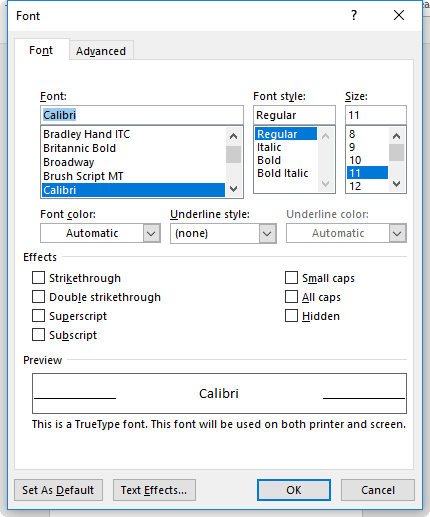
3. Click the Set As Default button.
4. In the message box that appears, select whether to apply these settings to this document only or to all documents based on the current template.
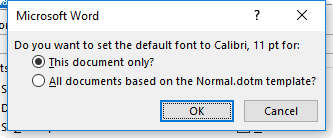
5. Click OK.