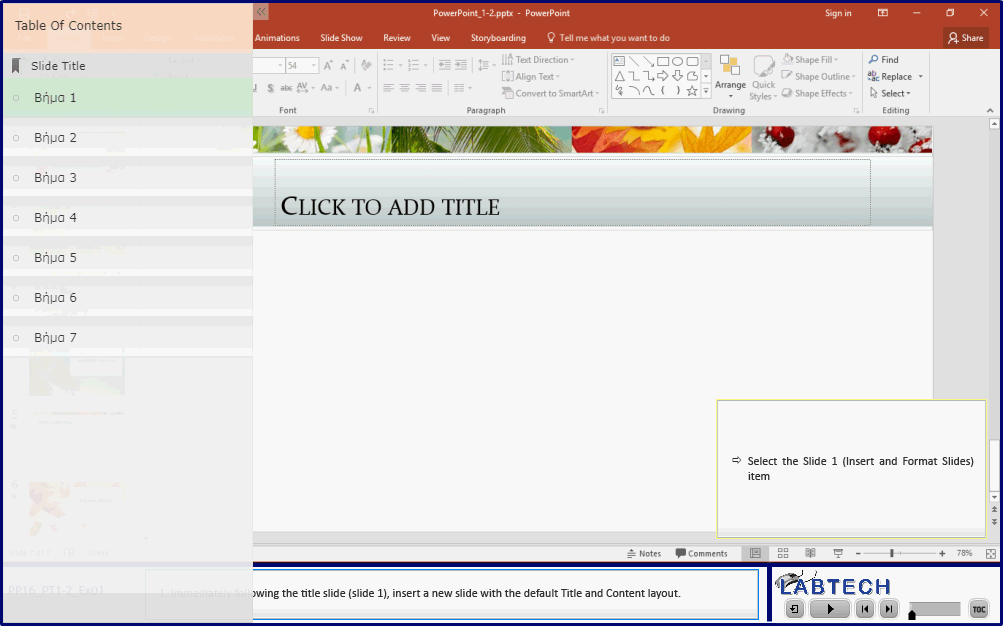Objective 1.2 Insert and format slides
- 1.2.1 To add slides
- 1.2.2 Apply a layout / Reset
- 1.2.3 Hide / Delete Slides
- 1.2.4 Format slide backgrounds
- 1.2.5 Configure headers and footers on slides and printed materials
1.2 Practice & Exam Tasks
Practice Tasks
The practice file for these tasks is located in the Objective 1-2 practice file folder. The folder also contains a result file that you can use to check your work.
- Χρησιμοποιήστε την παρουσίαση PowerPoint_1-2.pptx που θα βρείτε εντός του συμπιεσμένου φακέλου.
1. Open the PowerPoint_1-2 presentation and do the following:
|
|
|
2. Save the PowerPoint_1-2 presentation. 3. Open the PowerPoint_1-2_results presentation. Compare the two presentations to check your work. 4. Close the open presentations. |
Exam Tasks
1.2.2 Apply a layout / Reset
- Apply the Example layout to the slide titled "ExampleSlide".
1.2.3 Hide / Delete Slides
- Delete the two slides that have the title "Example Slide".
Σημείωση: καλύτερα να μεταβείτε σε προβολή Slide Sorter ώστε να είναι ευκολότερος ο εντοπισμός των συγκεκριμένων διαφανειών.
1.2.5 Configure headers and footers on slides and printed materials
- On slide # only, add a footer with the text "Example Text".
- On slide #, add the footer "Example Text".
Σημείωση: θα πρέπει να γίνει εφαρμογή μόνο στην επιλεγμένη διαφάνεια και στις δύο περιπτώσεις.
Tasks
Μπορείτε να χρησιμοποιήσετε το αρχείο PP16_ExamTask_1-2.pptx για να επαναλάβετε τη διαδραστική εξάσκηση.
|
1. Apply the Content with Caption layout to the slide titled "Agenda". |
|
|
2. Delete the two slides that have the title "Summary". |
|
| 3. On slide 5 only, add a footer with the text "Organizational Overview". | |
| 4. On slide 8, add the footer "Key Spending Areas". | |
| 5. Change the Handout Master to have the left footer read "Company Meeting". |