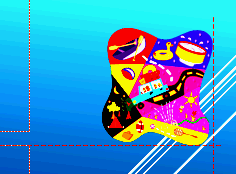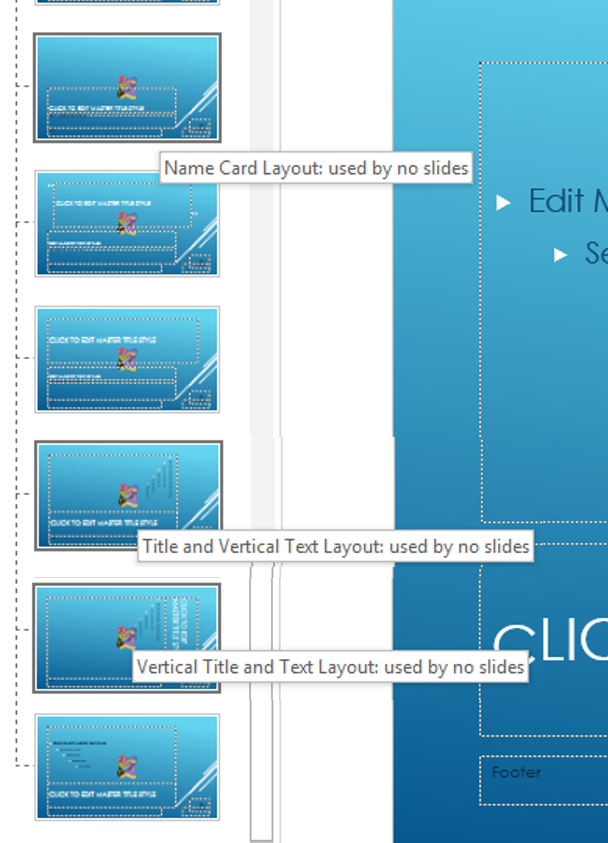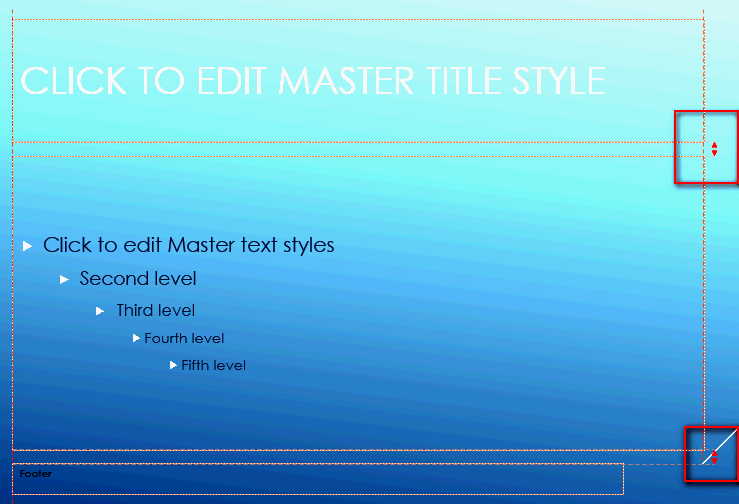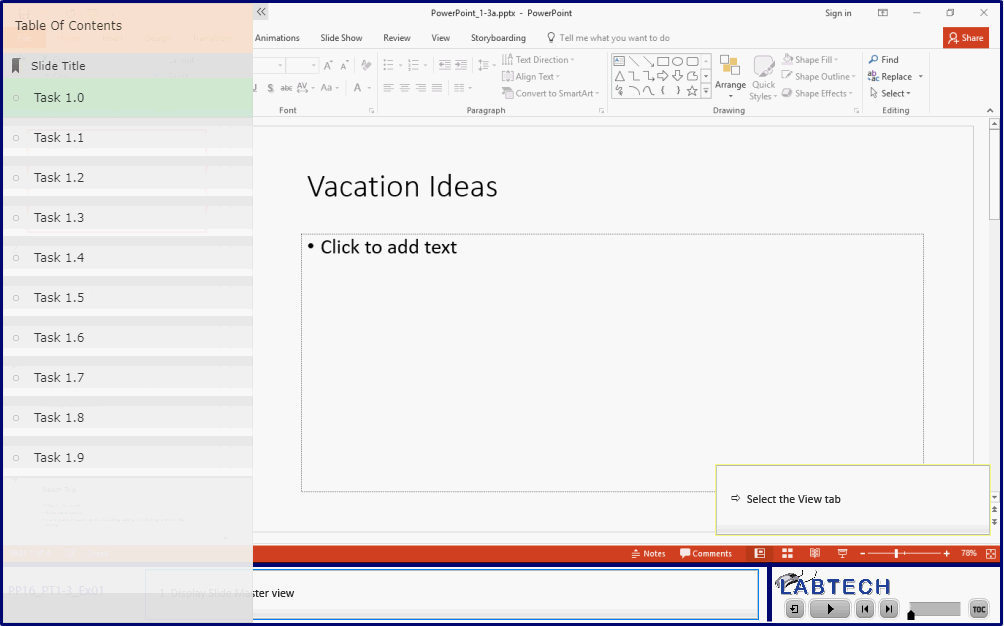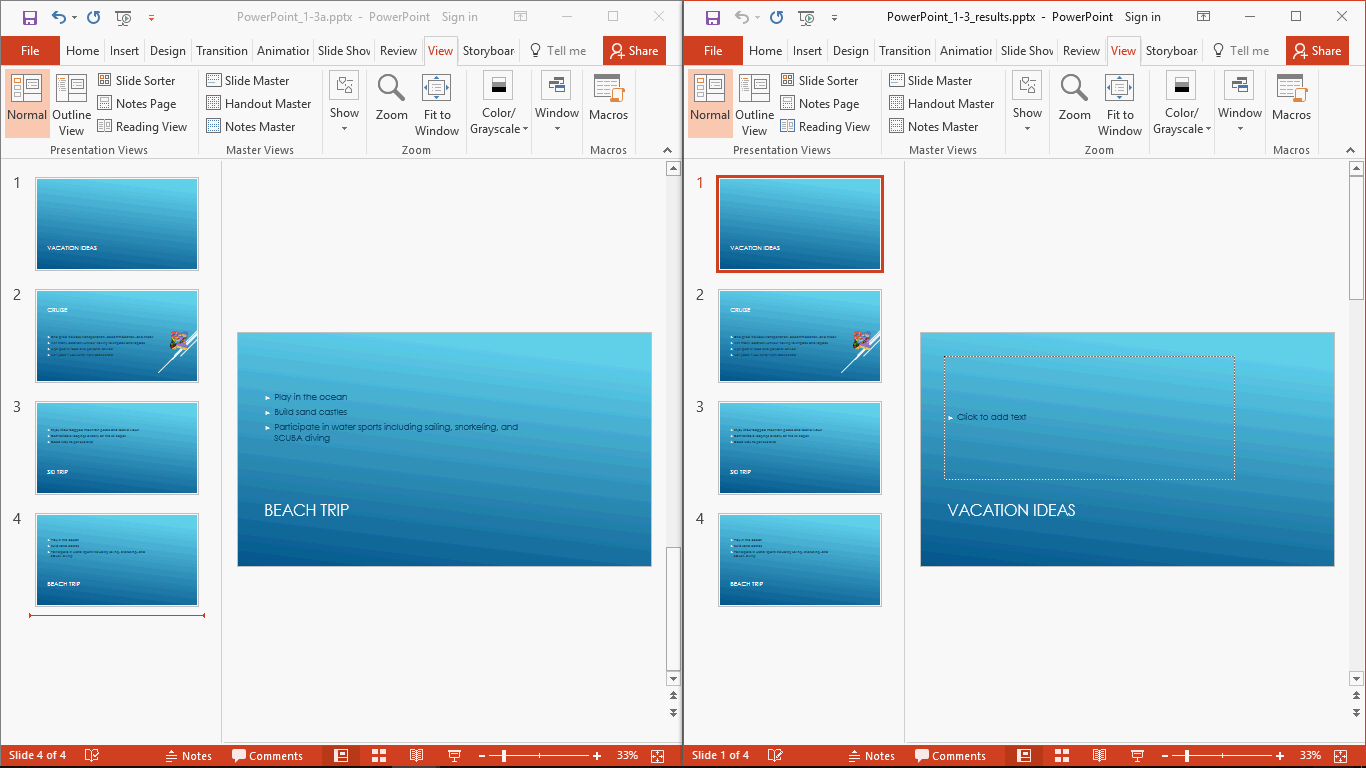Objective 1.3 Modify slides, handouts, and notes
- 1.3.1 Modify slide masters and layouts
- 1.3.2 Modify default settings for notes pages
- 1.3.3 Modify default settings for handouts
1.3 Practice & Exam Tasks
Practice Tasks
The practice files for these tasks are located in the Objective 1-3 practice file folder. The folder also contains a result file that you can use to check your work.
1. Open the PowerPoint_1-3a presentation, display Slide Master view, and do the following:
|
|
|
2. Do the following:
3. Display Notes Master view, and do the following to the notes master.
|
|
|
4. Save the PowerPoint_1-3a presentation. |
|
|
5. Open the PowerPoint_1-3_results presentation. Compare the two presentations to check your work. Then close the open presentations.
|
Exam Tasks
1.3.1 Modify slide masters and layouts
Changing the theme of the slide master
- Apply the Example theme to the Slide Master.
- Change the master design theme to Office Theme and change the font to Example.
Adding a layout to a slide master & Inserting content placeholders
- Create a new slide layout named "Example Layout" with a picture placeholder on the right and a text placeholder on the right. Keep all default placeholders. Size and position of the new placeholders do not matter.
- Add a ...... placeholder to the "Example" layout. Position it beneath the title placeholder. Align the left and right margins to the margins of the title placeholder.
Changing the bullet image of the slide master
- Change the top-level bullet of the Slide Master to use the Example.png file in the Examples folder.
Configuring the background of the slide master
- On the Slide Master, modify the Title placeholder to use a Sample texture fill.
Exam Tasks
Open the PP16_ExamTask_1-3.pptx presentation and do the following:
|
1. Apply the Badge theme to the Slide Master. |
|
|
2. Change the master design theme to Integral and change the font to Calibri. |
|
|
3. Create a new slide layout named "My Layout" with a text placeholder on the left and a picture placeholder on the right. Keep all default placeholders. Size and position of the new placeholders do not matter. |
|
|
4. Change the top-level bullet of the Slide Master to use the PowerPoint_1-3b.png file in the Practice Files folder. |
|
|
5. On the Slide Master, modify the Content placeholder to use a Canvas texture fill. |
|
|
6. Add a Media placeholder to the "Title Only" layout. Position it beneath the title placeholder. Align the left and right margins to the margins of the title placeholder. |