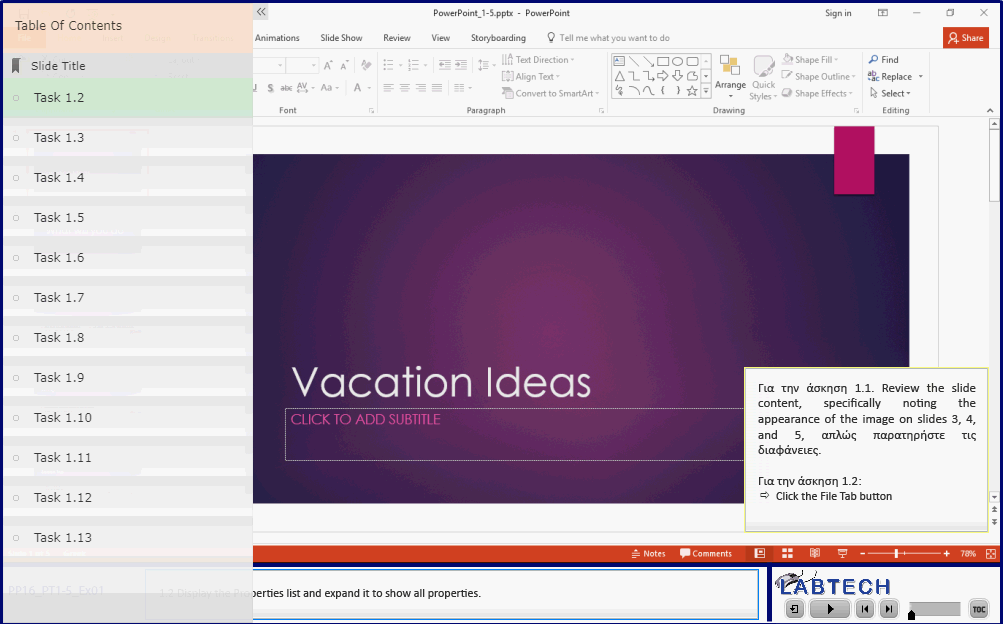Objective 1.5 Change presentation options and views
- 1.5.1. Display different views of a presentation
- 1.5.2. Display and edit presentation properties
- 1.5.3 Change slide size
1.5 Practice & Exam Tasks
Practice Tasks
The practice file for these tasks is located in the Objective 1-5 practice file folder. The folder also contains a result file that you can use to check your work.
1. Open the PowerPoint_1-5 presentation and do the following:
|
|
|
2. Save the PowerPoint_1-5 presentation. 3. Open the PowerPoint_1-5_results presentation. Compare the two presentations to check your work. 4. Close the open presentations. |
Exam Tasks
1.5.2. Display and edit presentation properties
Changing / Adding properties
- Change the file properties so that the Title is "Example".
- Add "Example" to the file property Categories.
1.5.3_Change slide size
- Change the slide size to 8 in (20.32 cm) high and 11 in (27.94 cm) wide. Scale the content to ensure it fits.
Tasks
Open the PP16_ExamTask_1-5 presentation and do the following:
| Change the file properties so that the Title is "Vacation Ideas". | |
| Add "In Progress" to the file property Status. | |
| Change the slide size to 8 in (20.32 cm) high and 11 in (27.94 cm) wide. Scale the content to ensure it fits. |